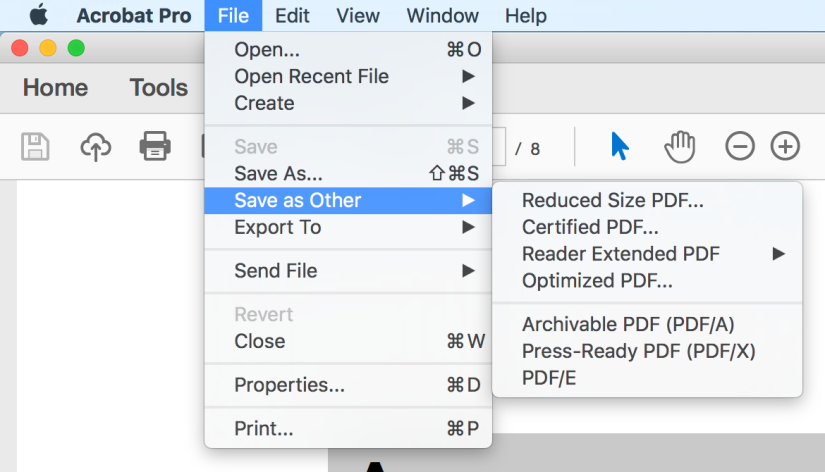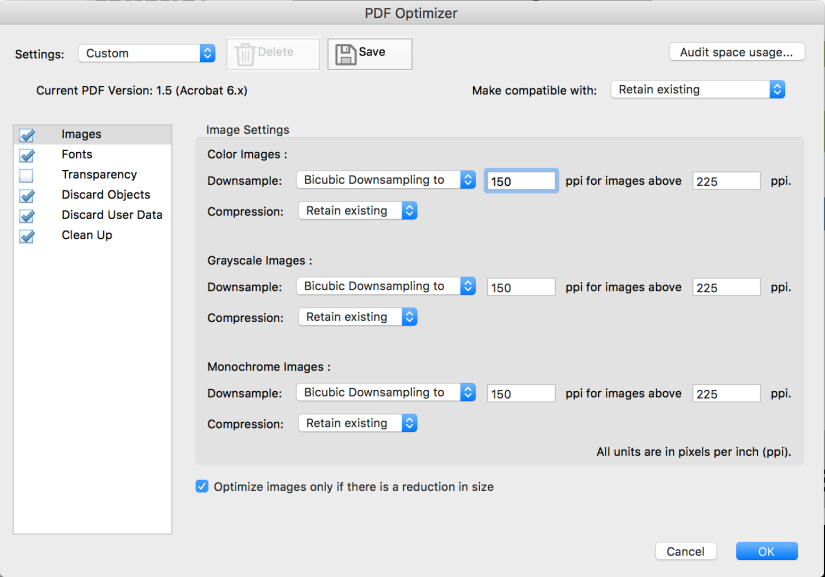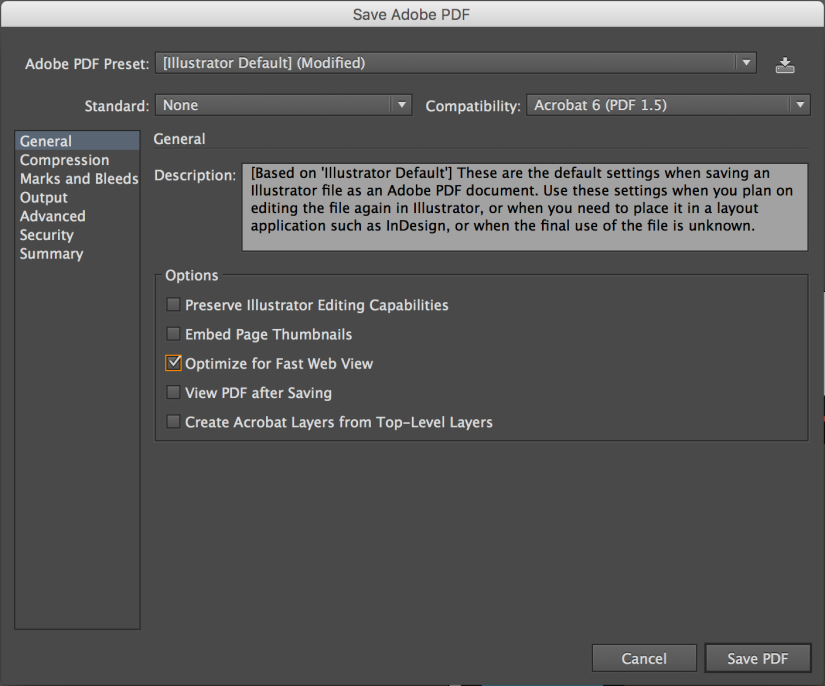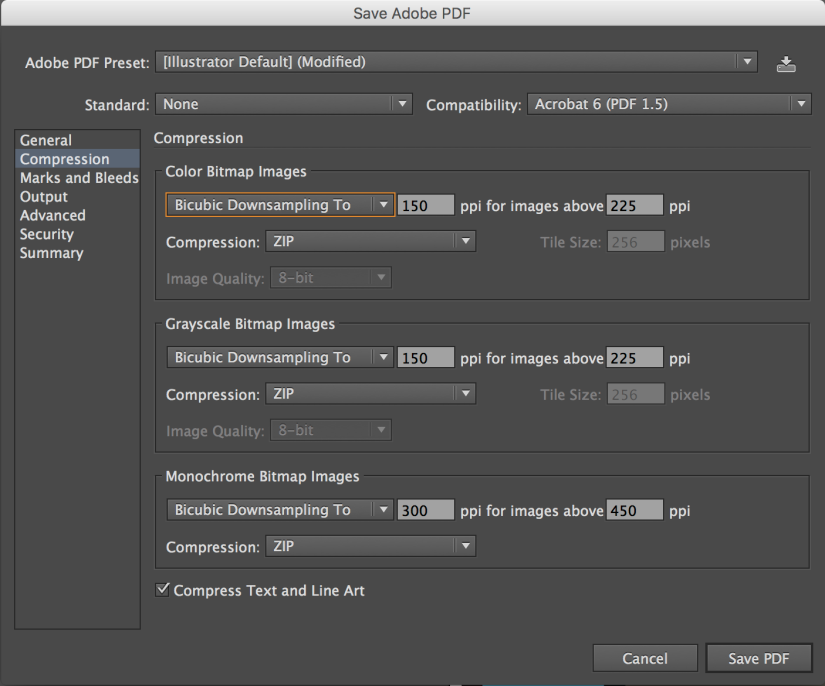1. Don’t use bullet points – animate your statements
It is best to reduce the text on your slides to as little as possible. But sometimes you have to list essential information. Rather than simply putting up a wall of text immediately – animate your (abbreviated) statements to pop up point by point as you talk about them. Otherwise people will simply read the wall and ignore you. And as reading can be difficult with distraction, they won’t absorb what they read.
2. When arranging your slide – remember your audience
I can’t count the number of presentations I have attended where audience heads have blocked slide content. Depending on the room you are presenting in, it is likely that the bottom quarter of your slides will be obscured. Thus, do not place critical images or information here. Similarly, ensure that your text is legible from a distance. This is also dependent on what room you are presenting in. For instance, a lab journal club presentation in a small room can utilize smaller text than a ballroom presentation for 1,000+ attendees. And lastly, keep in mind that not only your slide title text needs to be legible, but also the numbers and title axes on your graphs, the scale bars on your immunos, and your figure citations.
3. Pay attention to your fonts and symbols
While we’re talking about type, use the same font at the same size for similar types of text boxes. For example, have one size for a title, another size for text boxes, but keep the font the same. If you need to specialize, there’s always bold and italics, but use them sparingly. In Microsoft Powerpoint, symbols can be found under the “Insert” tab.
4. Don’t use gradients, and pre-screen your colors
Use subdued colors that do not clash – yellow and dark blue is a well known color disaster, but also purple and orange, red and green, etc. Also, colors often display differently on a projected screen than on your monitor. Always find a projector and check your colors to make sure everything is distinct and legible a day or so before your presentation. If you want to use a dark background be sure that you can read the type easily. And don’t flip back and forth between dark and light backgrounds – this can stimulate eye fatigue in an audience.
5. Be careful with those immunos
When you show a single immunostain separated into several images with a different channel in each image, be sure to leave a gap between them so you can distinguish between them and easily compare them. If you place them directly next to one another it is difficult to tell where one image ends and the next begins and comparison becomes impossible. Also, be sure to label your channels. I need to be able to find out what green is from the slide in case I miss you saying it.
6. Don’t stretch your images or your type
I repeat, don’t stretch your images or your type! Always proportionally increase or decrease size (hold shift down as you re-size). It is obvious when items are stretched and it comes off as sketchy resulting in doubt of your work.
7. If you don’t talk about it, don’t show it
Don’t distract from your point by including additional information on a slide that you don’t discuss. You are the guide to understanding your research, you want the attention on you.
8. If you show math/equations, it has to be worth the loss of attention.
Highly dependent on your area of study and audience, you may or may not want to discuss math/equations. Of course if it is critical to your work, show it, but be sure to break it down.
9. Each slide should summarize a single significant point of information
This is easy to test in formulating your slide title. If you’ve got an “and” in there, rethink if you could break the slide into two.
10. Watch your margins
Don’t let important information get cut off. Sometimes projectors are not perfectly centered. Leave a margin of at least half an inch on all sides of your presentation slides.
11. Use animations sparingly
Animations attract attention, but only when used sparingly. Overuse can cause fatigue.
12. Don’t use animated slide transitions
They might have been fun in middle school, but in a scientific presentation they just add time and can trip you up as you’re speaking.